Connect a Self-Managed Cluster
Connect a Self-Managed Cluster to a project in order to perform Cross Data Center Replication (XDCR) with clusters outside your organization.
Overview
A Self-Managed Cluster is defined as any cluster that exists outside of a Couchbase Cloud organization. You can connect Self-Managed Clusters to Couchbase Cloud by connecting them to a project in your organization.
The purpose of connecting a Self-Managed Cluster to a project is to facilitate Cross Data Center Replication (XDCR) between the clusters in your own self-managed environment and the clusters in your Couchbase Cloud organization. This allows you to do things like:
-
Migrate data from your existing Couchbase clusters to your clusters in Couchbase Cloud.
Refer to Migrate Data for more information about migrating clusters to Couchbase Cloud.
-
Replicate data from your clusters in Couchbase Cloud to clusters in your own environment.
Once you connect a Self-Managed Cluster, you can initiate replications between the Self-Managed Cluster and your Couchbase Cloud clusters using the Couchbase Cloud UI.
Prerequisites
To connect a Self-Managed Cluster to a project:
-
You need to have created a project in which to connect the cluster. At this time, you can only connect a Self-Managed Cluster to a project that already contains a Couchbase Cloud cluster.
-
You must have either
Organization Editprivileges, orProject Editprivileges for the project in which you are connecting the Self-Managed Cluster. -
You need the credentials of a user on the Self-Managed Cluster that has either the
Full AdminorXDCR Adminrole.
Procedure
-
Go to the project in which you want to connect a Self-Managed Cluster.
-
Go to the Projects tab.
-
Find the project in which you want to connect a Self-Managed Cluster, and click on its name.
This opens the project’s fly-out menu:
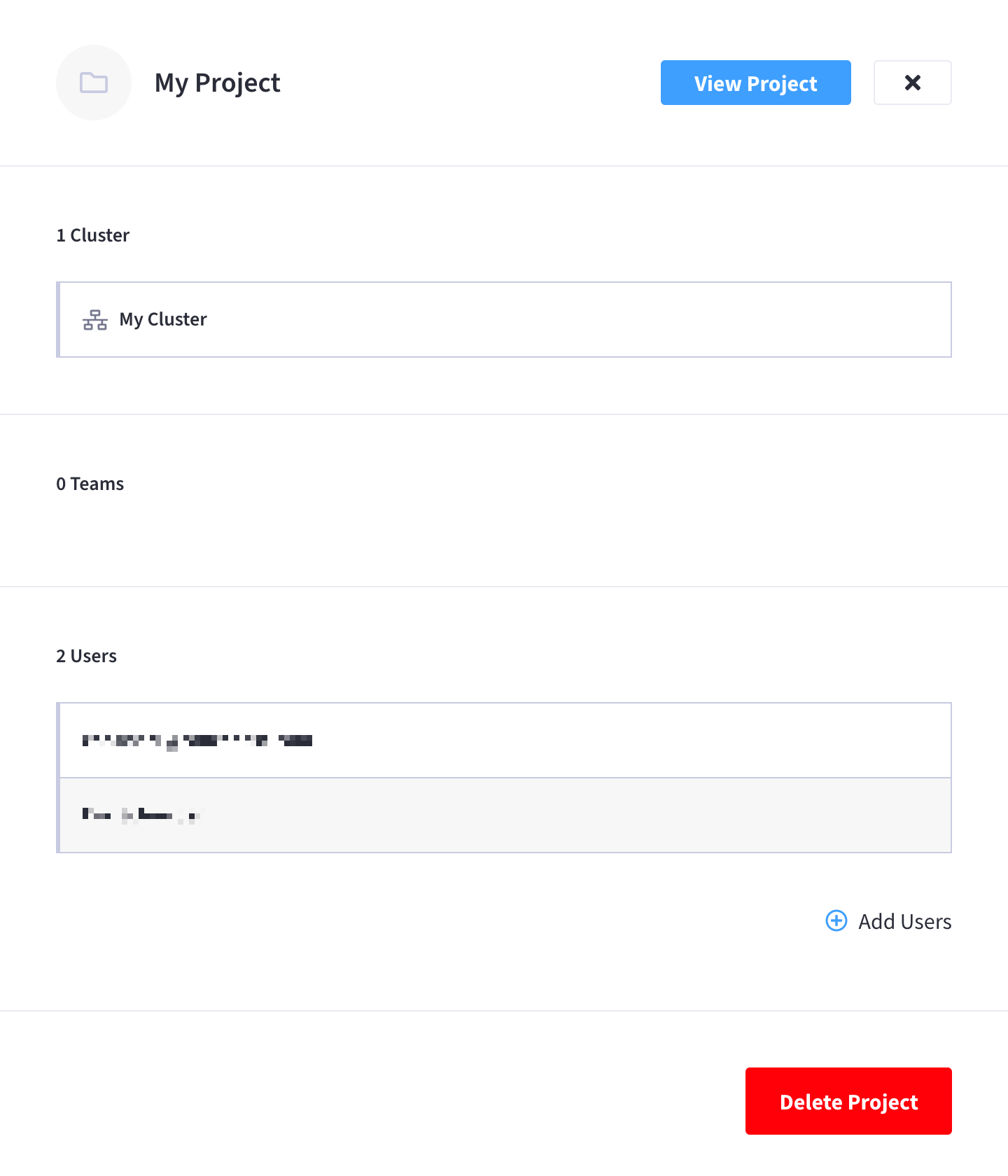
-
At the top of the project’s fly-out menu, click View Project.
This takes you to the project’s summary view:
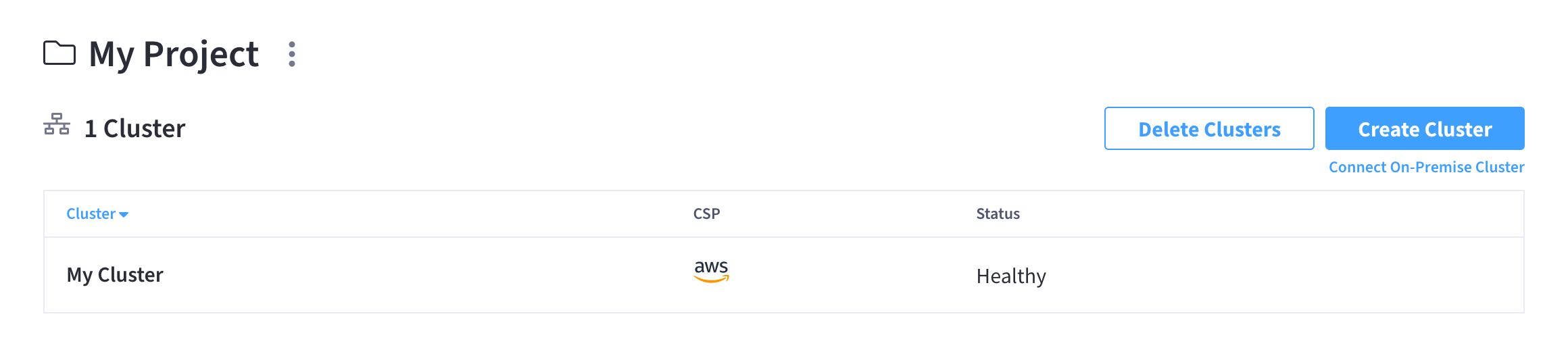
-
-
From the project’s summary screen, click Connect Self-Managed Cluster (located under the Create Cluster button).
This opens the Connect Self-Managed Cluster fly-out menu:
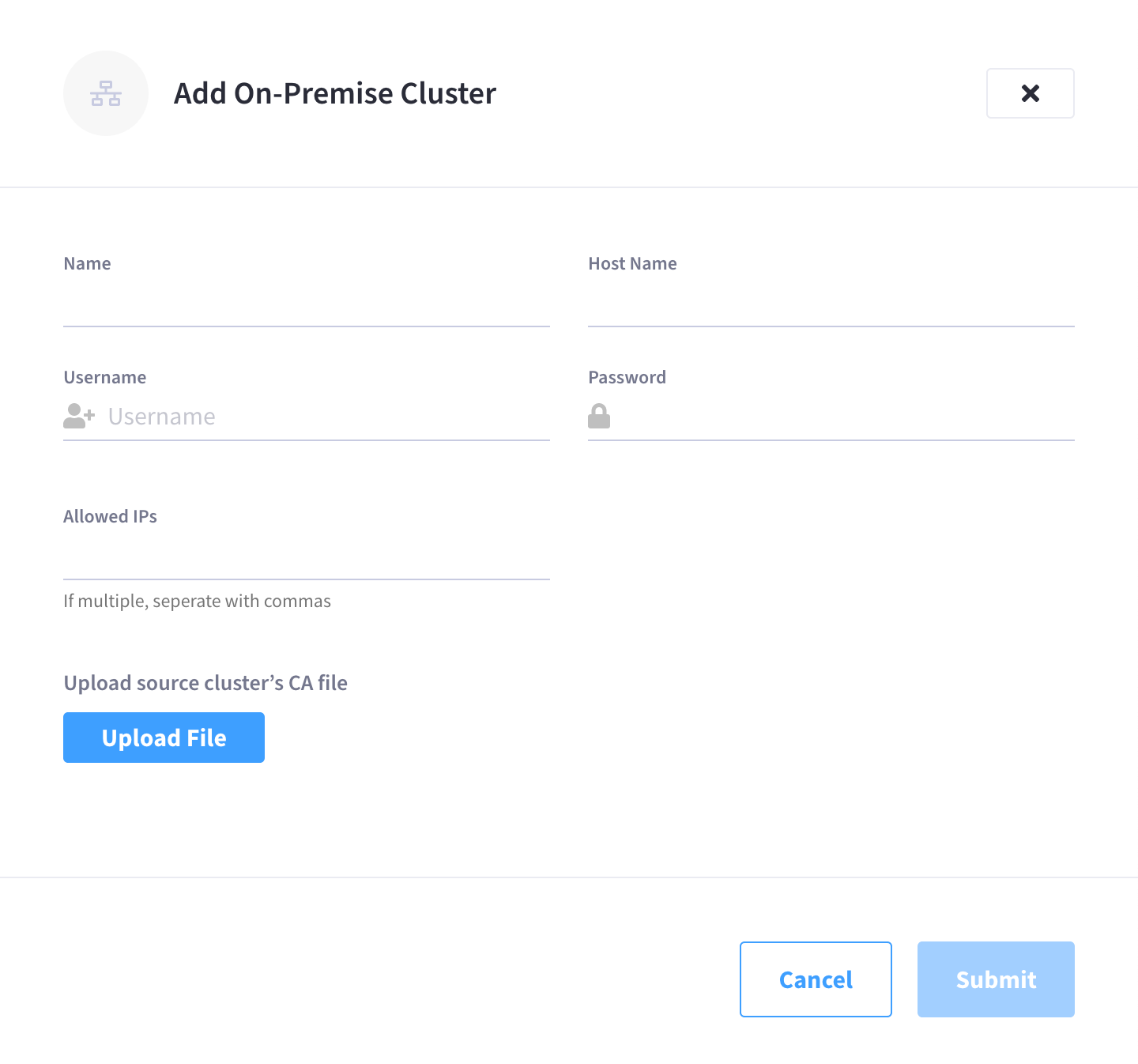
-
Configure the required fields for the Self-Managed Cluster.
- Name
-
Enter a name for the connected cluster. This is simply the name that will appear in the Couchbase Cloud UI, and can be any name you choose.
- Host Name
-
Enter the fully qualified domain name (FQDN) or public IP address of the Self-Managed Cluster. This cannot be an SRV record.
Couchbase Cloud will automatically attempt to connect using HTTPS, and will downgrade to an unencrypted port if the cluster cannot be connected to using TLS. - Username and Password
-
Enter the credentials of a user on the Self-Managed Cluster that has either the
Full AdminorXDCR Adminrole. - Allowed IPs
-
Enter the IP addresses of each of all nodes in the Self-Managed Cluster. (Technically, only Data Service nodes are required, but by including all nodes in the cluster you can be sure that replications will be successful.) The IP addresses need to be either the public IP addresses of each of the nodes, or the NAT Gateway IPs that they sit behind.
Whenever you create a replication to or from the Self-Managed Cluster, the IP addresses you enter here will automatically be added to the Couchbase Cloud cluster’s list of allowed IPs.
-
(Optional) Upload the Self-Managed Cluster’s certificate.
To use certificate authentication with the Self-Managed Cluster, click Upload File and select the cluster (root) certificate.
-
Once you’re satisfied with the configuration, click Submit.
After submitting the configuration, the Self-Managed Cluster will be added alongside your existing clusters in the project’s summary screen.
Using a Self-Managed Cluster
Self-Managed Clusters are meant to be used for replicating data to or from Couchbase Cloud clusters by means of XDCR. If you inspect a Self-Managed Cluster in the Couchbase Cloud UI, only the Replications tab is present.
After a Self-Managed Cluster is connected to a project, any user with Project Edit privileges in that project will be able to select buckets on the connected cluster as the source or destination when creating a replication.
Self-Managed Clusters can be deleted using the same procedure as deleting a Couchbase Cloud cluster.
Supported Scenarios
| Connected Cluster Location | Supported? |
|---|---|
Cluster in your data center |
✅ Supported in all directions. You can initiate XDCR in any direction using the Couchbase Cloud UI. |
Cluster in a public cloud |
✅ Supported in all directions. You can initiate XDCR in any direction using the Couchbase Cloud UI. If the self-managed cluster is in the same public cloud provider, you can ensure efficient replications by configuring network peering. |
Cluster in a different Couchbase Cloud organization |
✅ Supported in all directions. You can initiate XDCR in any direction using the Couchbase Cloud UI in either organization. |
Cluster in the same Couchbase Cloud organization |
❌ Not Supported A Couchbase Cloud cluster cannot be connected as a Self-Managed Cluster in the same organization where it was created. |