Document Inspector
The Couchbase Cloud UI provides a document inspector that can be used to view and edit bucket documents.
Accessing the Document Inspector
The document inspector can be found under each cluster’s Advanced > Documents tab.
-
Go to the Clusters tab.
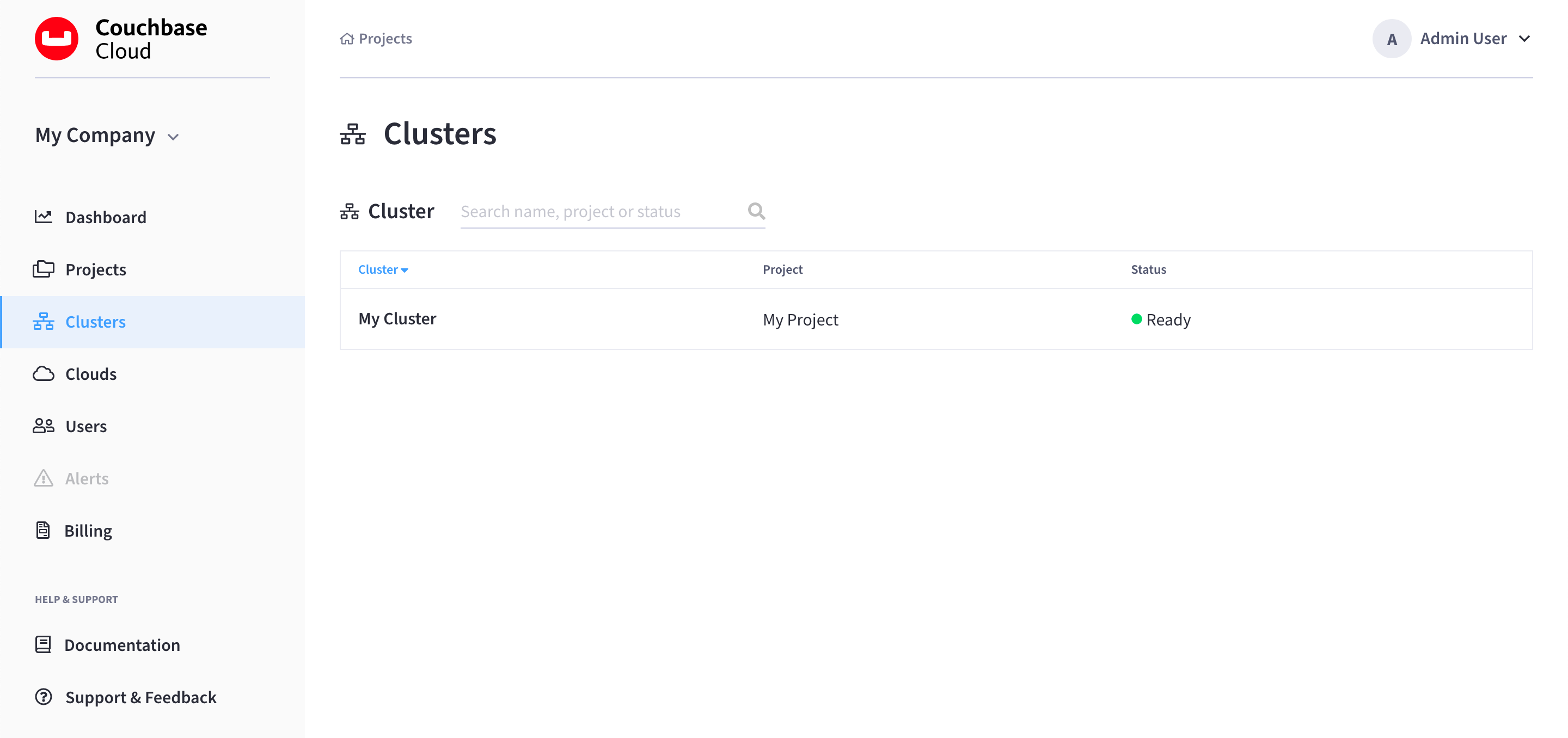
-
Find and click on your cluster.
This opens the cluster’s Overview tab:
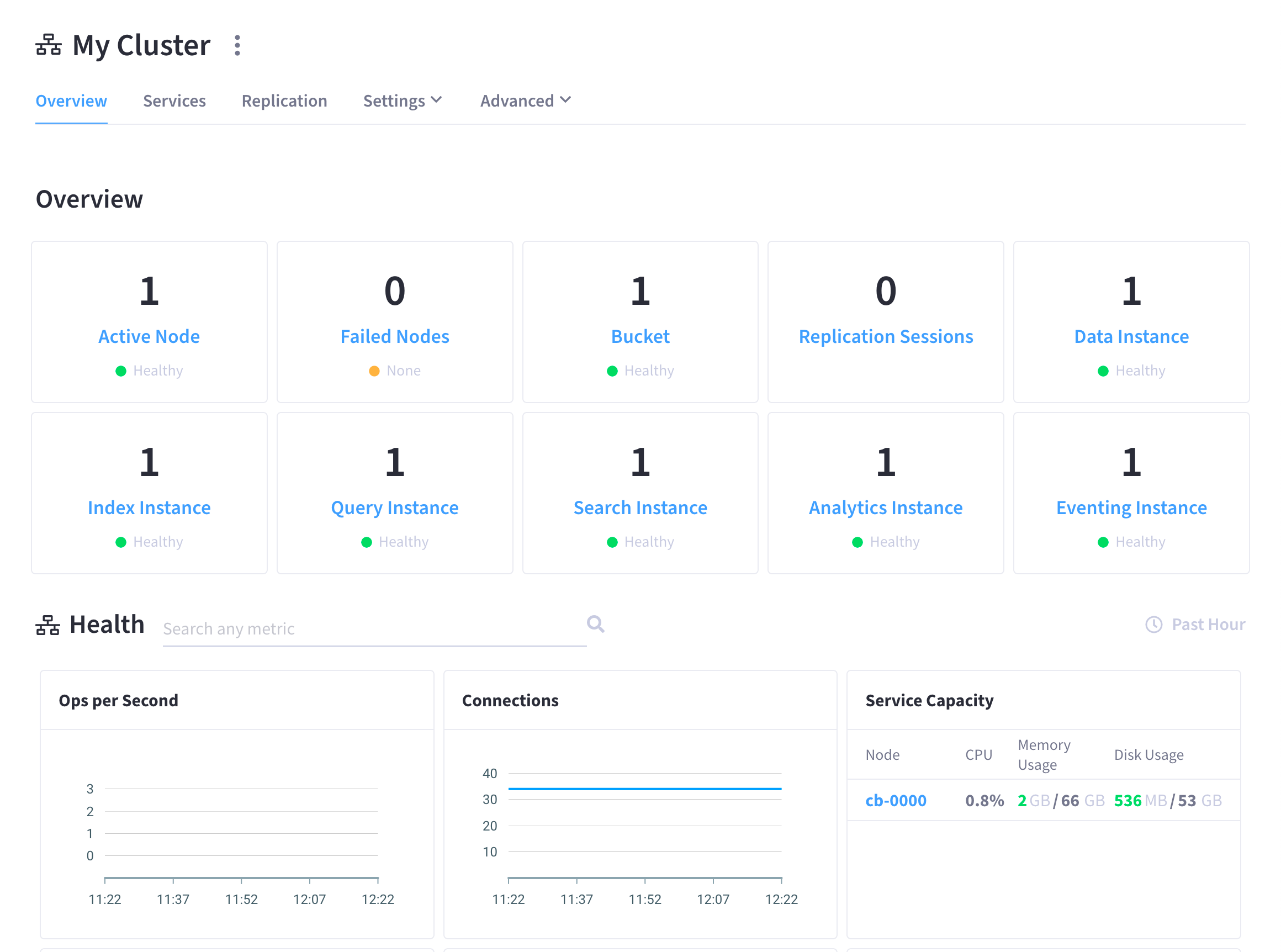
-
Go to the Advanced > Documents tab.
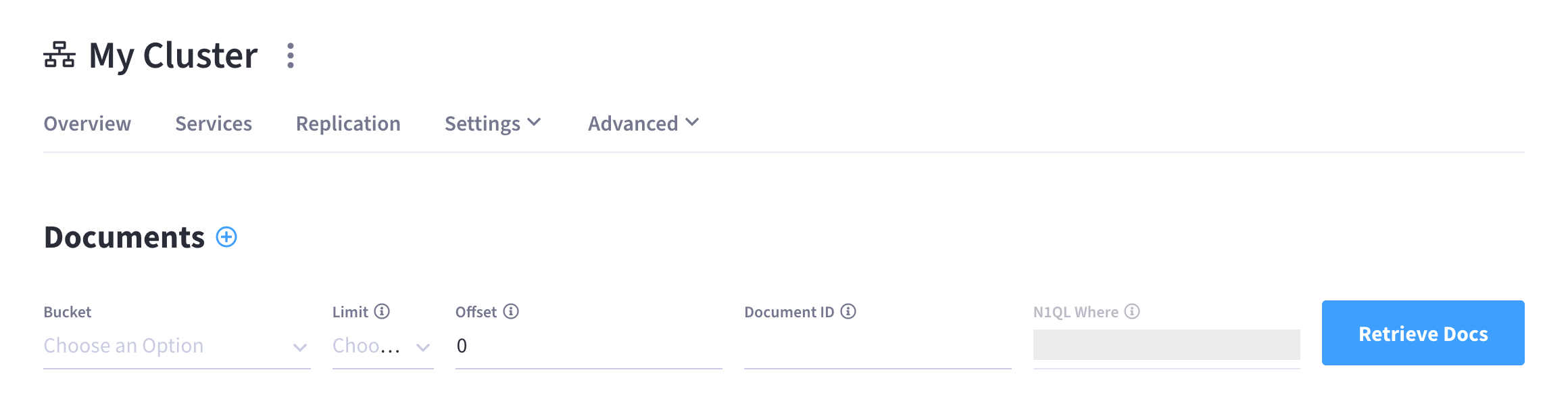
Using the Document Inspector
The document inspector lets you list the individual documents that are contained within a bucket:
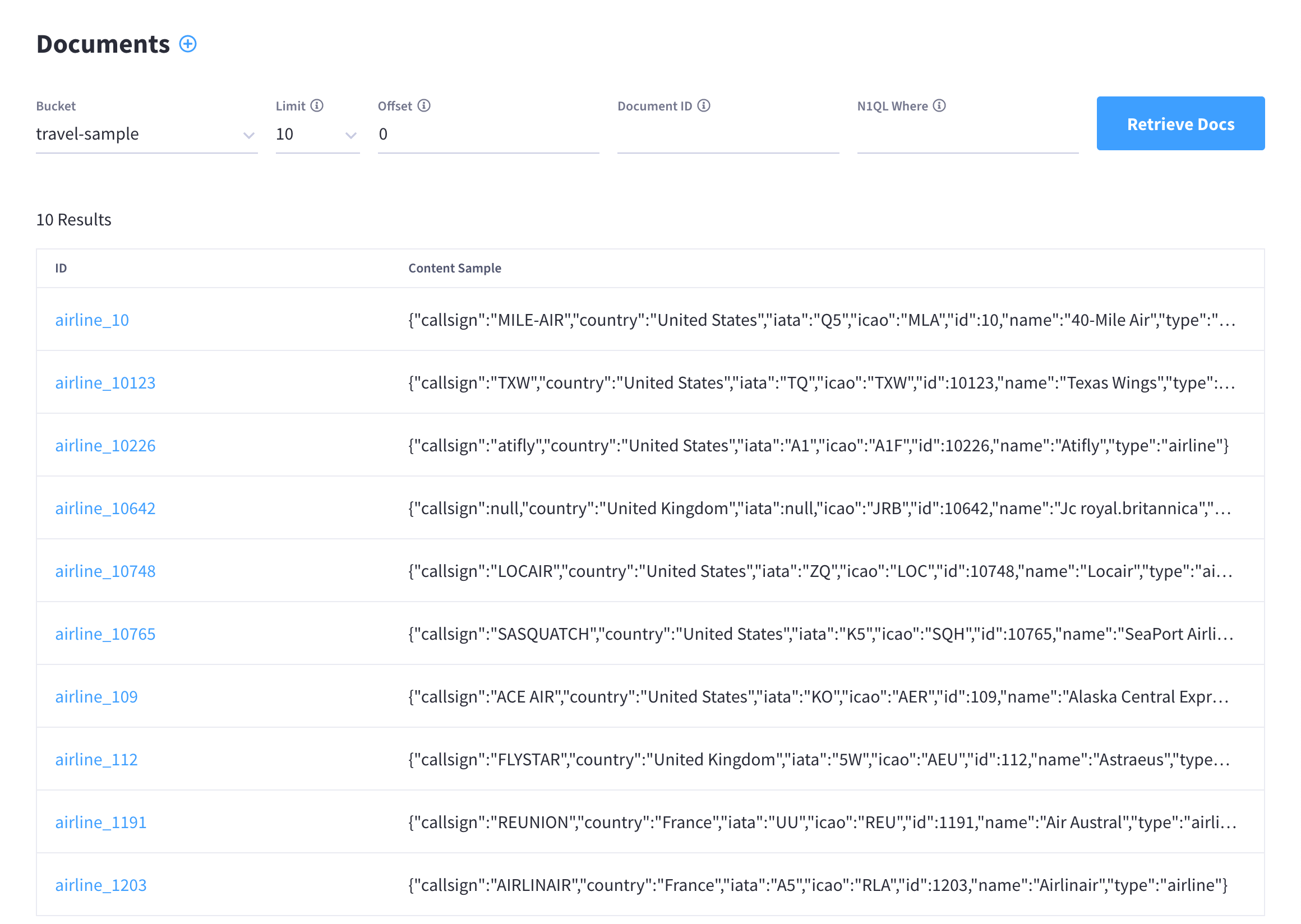
The following document retrieval controls are provided:
-
Bucket: A drop-down menu that displays the name of the bucket whose documents are currently being viewed. You can use the drop-down menu to select from a of available buckets.
-
Limit: The maximum number of rows (documents) to retrieve and display at once.
-
Offset: The number of documents in the entire set of the current bucket that should be skipped, before display begins.
-
Document ID: Accepts the ID of a specific document. Leave this field blank to retrieve documents based on Limit and Offset.
-
N1QL WHERE: Accepts a N1QL query — specifically a WHERE clause — which determines the subset of documents to be displayed.
In the results, each document is represented by an individual row that contains its ID and a summary of its contents.
Clicking on a row opens the document in the Editor fly-out:
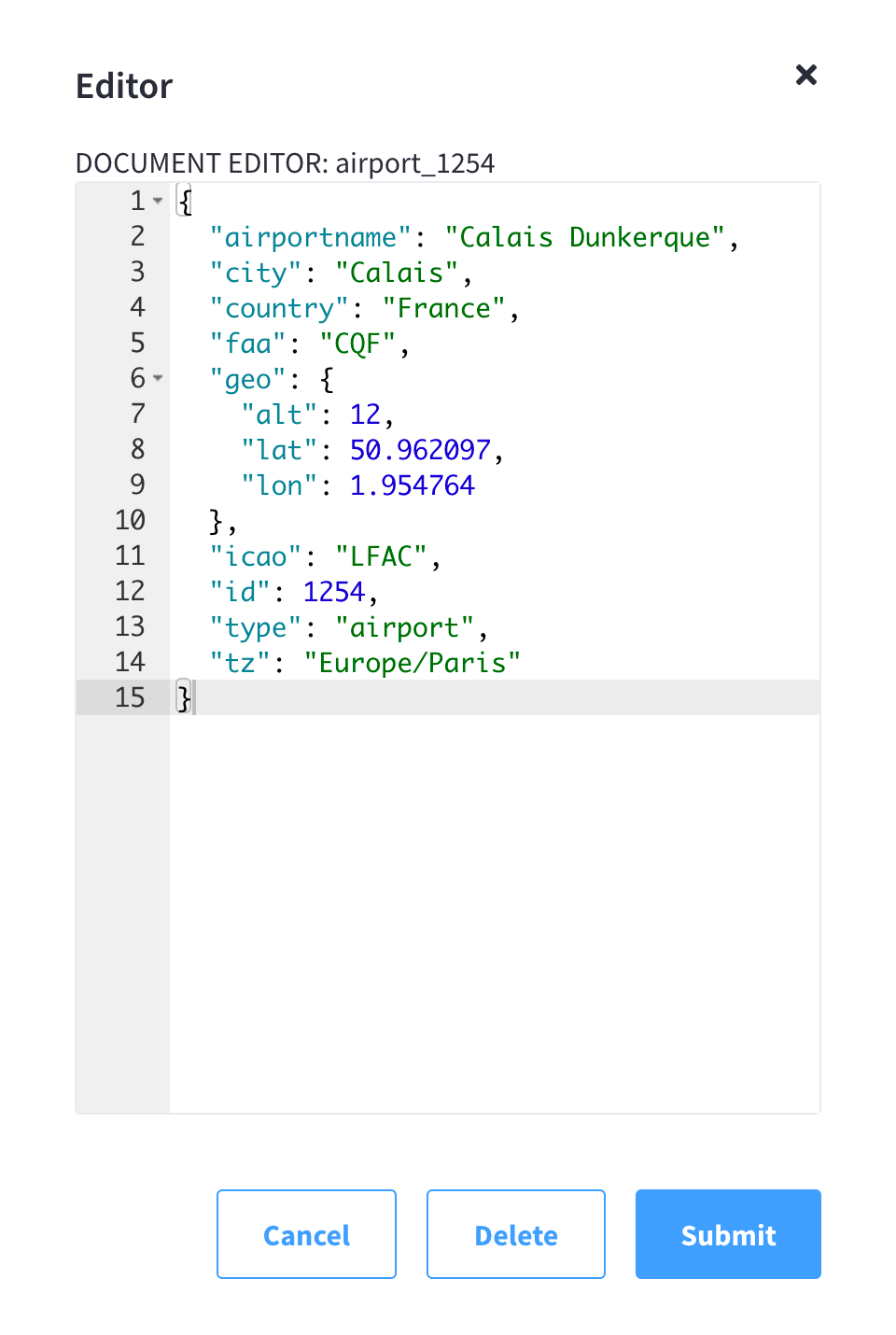
The document consists of a series of key-value pairs (or, as they are sometimes expressed, name-value pairs). The Editor fly-out allows you to make modifications to key-values directly.
If you edit a document, click Submit to save your changes. To delete a document, click Delete.